When Inventory Lab imports your Restock Page via file from Active Inventory, it does not import in cost, supplier, purchase date, condition, condition notes, tax codes or expiration dates unless it is in the CVS file. The process to get all the current information from Inventory Lab to Active Inventory is as follows: Open you Inventory Lab program and under Inventory tab click on the FBA button
On the upper right click on the three dots and select the "Export Inventory Data" selection
The program will generate a download

Log into your Active Inventory and from the upper menu under the Inventory select "Inventory Status". Then select "Upload Inventory Lab File" and navigate to where your download is saved on your computer. After select the download and it will bring in all you Inventory Lab data you need to generate a batch except the Tax Code and expiration data.
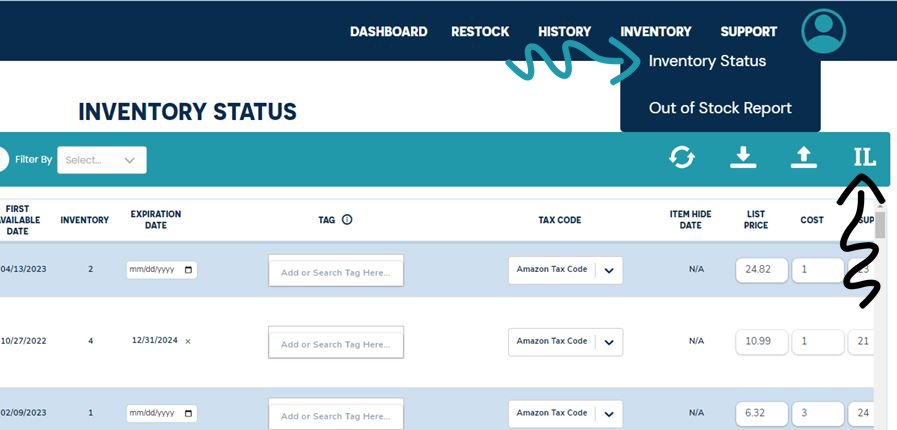
Warning: Tax Code is not part of the export from Inventory Lab! You will need to manually set these codes in Active inventory. If you do not do this step, the tax code will be blank on your export and your products already in Inventory Lab will no longer have a tax code. If you do not fill in the tax code on your export document or for each product in the Inventory Status page in Active Inventory, any products that are uploaded to Inventory Lab will have a blank tax code and it will need to be manually entered for each product.
Note: On the settings page you can set a default tax code to be applied to all new products.
To enter the tax code you can either do it manually on the Inventory page 
Or you can download a excel sheet and fill in the amounts and then upload it. These will be stored in our data base so you will only have to do this once.

Now you will be ready to finalize your restock sheet from the History area and send it to Inventory Lab. See article "Exporting Restock to Inventory Lab" for how to make a batch in inventory lab with your restock sheet.
Was this article helpful?
That’s Great!
Thank you for your feedback
Sorry! We couldn't be helpful
Thank you for your feedback
Feedback sent
We appreciate your effort and will try to fix the article