
Make your selections of items you want to send into Amazon FBA. Include the expiration date if applicable. (Note: above is for illustration example only) Click on the check mark to finalize the sheet.
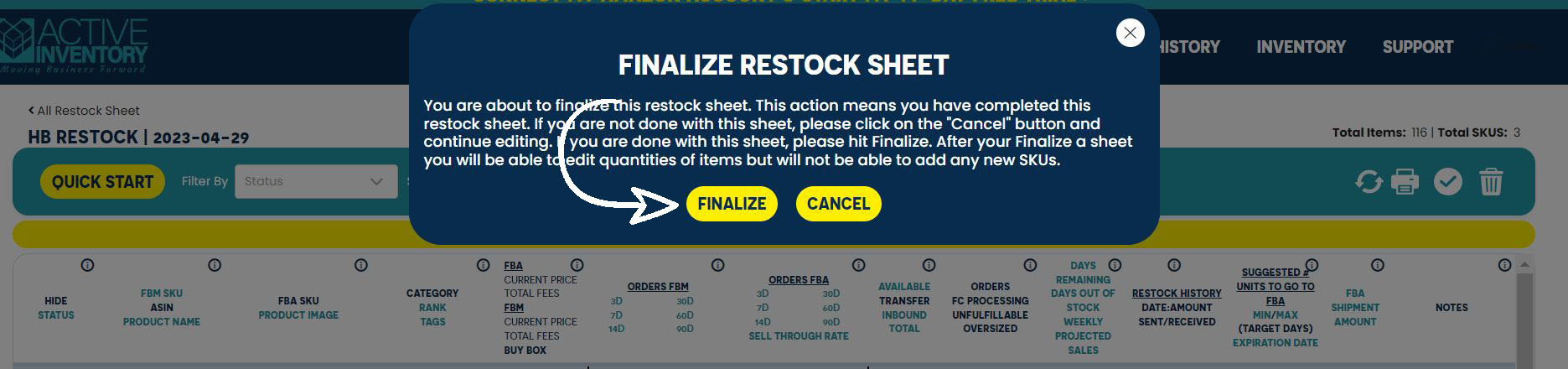
Click on Finalize in the pop up menu. After Finalization you will be able to adjust quantities, but will not be able to add any new SKUs to the sheet. You will be automatically taken to the "Restock History" page as seen below. Your Finalized sheet will be placed in FBA Restock History que.

The program will take you to the FBA Restock History page (you can always access under History tab). Click on the Amazon icon and it will download a file. You can open it an then save to a place that you can easily access or go to where you computer stores downloads.


Hover over inventory and and second column will come up and click on "Dashboard".

Hover over Shipments and a drop down will appear and click on "Send to Amazon".

Select "File upload".
Click on "Upload complete File"
Set your prep category and if needed a expiration date.
Follow the Amazon page instructions on steps 1-3 on this page for boxing, labeling and shipping on this page.
Was this article helpful?
That’s Great!
Thank you for your feedback
Sorry! We couldn't be helpful
Thank you for your feedback
Feedback sent
We appreciate your effort and will try to fix the article
